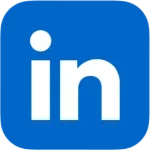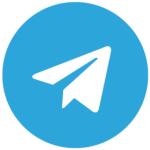Overview of the US Web Development Market
The US web development market in 2025 is a powerhouse, driven by the relentless demand for digital solutions across businesses of all sizes. The global web dev industry is projected to hit $130.9 billion by 2032, and the US is leading the charge with its massive e-commerce boom (15% of retail sales) and cutting-edge tech adoption. From local startups to Fortune 500 giants, companies are pouring resources into websites that deliver speed, security, mobile responsiveness, and killer SEO to rank high on Google. Key trends shaping 2025 include AI-powered tools for auto-generating content and designs, voice search driving up to 50% of commercial queries, and the rise of Web 3.0 with decentralized tech like blockchain for data security. Businesses are also doubling down on integrations with payment gateways like Stripe and PayPal, plus analytics and marketing platforms like HubSpot and Google Analytics to stay ahead of the curve.
The market splits into three main buckets: website builders (Wix, Squarespace, Webflow), content management systems (CMS) like WordPress, Joomla, and Drupal, and custom development with frameworks like React or Laravel. Builders are a hit with small businesses for their plug-and-play simplicity, while CMS platforms cater to those needing flexibility and scalability. Custom dev is the go-to for big players with unique needs, but its hefty price tag makes it less accessible. WordPress dominates with a 43% share of all websites and 62% of the CMS market, leaving competitors like Shopify (6%) and Wix (5%) in the dust. Trends like headless CMS, where content is served via APIs, Core Web Vitals for SEO, and blockchain for security are reshaping the game. US businesses want platforms that balance ease of use, customization, and cost-efficiency to keep up with the fast-paced digital landscape.
Selection of Platforms for Comparison
The US market is flooded with options for spinning up websites, each with its own strengths and quirks. For this analysis, we scoped out a range of platforms: Wix, Shopify, Squarespace, Webflow, Joomla, Drupal, Magento, Ghost, ExpressionEngine, Tilda, Weblium, and Jimdo. Wix is a crowd favorite for its drag-and-drop simplicity, perfect for newbies and small businesses looking to go live fast. Shopify is the king of e-commerce, offering robust tools for managing online stores, from payment gateways to analytics. Squarespace shines with its sleek templates, ideal for creative projects like portfolios or restaurant sites. Webflow blends builder and CMS features, letting designers craft pixel-perfect sites without diving deep into code. Joomla and Drupal, open-source CMS options, are less popular in the US due to their steeper learning curves. Magento is a beast for large-scale e-commerce but demands serious technical chops. Ghost caters to bloggers with a lightweight interface, while ExpressionEngine, Tilda, Weblium, and Jimdo have smaller followings due to limited ecosystems or regional focus.
After sizing up the market and US business needs, we narrowed it down to five heavyweights: WordPress, Wix, Shopify, Squarespace, and Webflow. These platforms lead the pack in the US, covering a wide range of use cases: WordPress is the Swiss Army knife for any site type, Wix and Squarespace are go-tos for quick launches, Shopify rules e-commerce, and Webflow is the darling of designers chasing unique aesthetics. This lineup reflects the diversity of web dev approaches, making it ideal for a deep-dive comparison tailored to American businesses.
In-Depth Analysis of Platforms
WordPress
WordPress is the undisputed champ of CMS platforms, powering 43% of all websites and 62% of the CMS market, from big names like The New York Times to Microsoft. WordPress.org, the self-hosted version, gives you full control over hosting, code, and integrations, while WordPress.com is a hosted option for beginners with less flexibility. Usability depends on your setup: WordPress.org requires some tech know-how to configure hosting, themes, and plugins, but its massive ecosystem—over 60,000 free plugins and 20,000 themes—lets you build anything from blogs to full-blown marketplaces. For instance, WooCommerce, used by 8.8% of all sites, turns WordPress into a robust e-commerce platform with support for payments, logistics, and analytics.
Customization is where WordPress flexes hard. Its open-source nature lets devs hack away at PHP, CSS, and JavaScript, crafting custom themes and plugins. Custom Post Types and taxonomies make it a near-framework for building tailored business logic, like event management or product catalogs. Visual editors like Elementor and Divi let non-coders whip up complex designs, while pros can go full custom with minimal plugin reliance. Scalability is a breeze, supporting everything from tiny blogs to sites with millions of visitors, thanks to flexible hosting options (from $3/month on SiteGround to AWS cloud setups) and optimization plugins like WP Rocket. SEO is top-notch, with plugins like Yoast SEO and Rank Math offering granular control over metadata, hreflang tags, sitemaps, and schema.org markup. Security hinges on proper setup—96% of vulnerabilities come from plugins—but regular updates and tools like Wordfence keep things locked down. Costs for WordPress.org include hosting ($3–$50/month), domains ($10–$20/year), and premium plugins ($20–$200), while WordPress.com ranges from $4–$45/month. Support comes from a massive community, forums, and pro agencies.
Wix
Wix is a cloud-based website builder that’s a hit in the US for its dead-simple drag-and-drop interface. With over 800 templates tailored for niches like restaurants, portfolios, and e-commerce, it’s a go-to for non-techies looking to spin up a site fast. Usability is its biggest selling point: you can have a site live in hours, tweaking blocks in a visual editor without touching code. But customization is a bit of a letdown—you’re locked into templates, and switching them mid-project means starting from scratch. The Wix App Market offers hundreds of apps to juice up functionality, but premium ones can rack up costs.
For e-commerce, Wix works for small stores with a few dozen products, supporting integrations with PayPal and Stripe. But it falls short for large catalogs compared to Shopify due to clunky inventory management. SEO has improved, but it’s still behind WordPress, with limited control over URLs and metadata. Scalability suits small to mid-sized projects, but high-traffic sites hit roadblocks due to Wix’s closed ecosystem. Costs start at $16/month for basic plans and go up to $59/month for business plans with e-commerce features. Security is handled with built-in SSL and auto-updates, but migrating a site off Wix is a hassle. It’s a solid pick for quick launches but lacks the flexibility for complex projects.
Shopify
Shopify is the e-commerce juggernaut, holding a 6% CMS market share and powering brands like Gymshark and Allbirds. Its intuitive dashboard lets you set up a store, add products, configure shipping, and hook up payment gateways like Shopify Payments, Stripe, and PayPal in no time. The analytics panel dishes out detailed sales and customer behavior data, a must-have for US businesses.
Customization is where Shopify stumbles a bit compared to WordPress. Theme tweaks via its proprietary Liquid language require coding skills, and complex functionality leans heavily on the Shopify App Store’s 6,000+ apps, many of which come with a price tag. Scalability is a strong suit, handling stores with thousands of products and heavy traffic, especially on the Shopify Plus plan ($2,000/month). SEO is solid but lags behind WordPress due to less flexibility with metadata. Costs start at $39/month, but apps and transaction fees (0.5–2%) can pile up. Security is tight with built-in SSL and auto-updates. Shopify’s a beast for e-commerce but less versatile for non-store sites like blogs or portfolios.
Squarespace
Squarespace is known for its drop-dead gorgeous templates, making it a favorite for creative projects like photographer portfolios or restaurant sites. Popular in the US among small businesses, its drag-and-drop editor lets you build sites without coding, though the grid-based system feels less flexible than Wix. E-commerce features work for small stores but can’t handle large catalogs, putting it behind Shopify.
Customization is limited to templates and built-in tools. You can tweak CSS, but complex functionality requires third-party integrations like Mailchimp or Zapier. Scalability fits small to mid-sized projects, but high-traffic sites hit limits due to platform constraints. SEO covers basics like metadata and sitemaps but lacks the depth of WordPress. Costs range from $16/month to $49/month for business plans, including SSL and analytics. The closed ecosystem makes site migration tricky. Squarespace is great for creative projects but falls short in scalability and customization.
Webflow
Webflow is a hybrid platform blending builder and CMS features, a darling among US designers and agencies. It lets you craft pixel-perfect, responsive designs without diving too deep into code, making it a strong WordPress rival for design-heavy projects. The interface is trickier than Wix or Squarespace but a breeze for designers with basic CSS and HTML skills. E-commerce features are decent for small stores but lag behind Shopify.
Customization is a standout: Webflow lets you build bespoke designs, edit CSS and JavaScript, and even export clean code for further dev work. Functional extensions rely on third-party integrations like Zapier. Scalability works for mid-sized projects, but high-traffic sites need extra hosting and optimization investments. SEO is solid but doesn’t match WordPress’s plugin-powered flexibility. Costs start at $14/month and go up to $39/month for business plans. Security is covered with built-in SSL and Webflow’s hosting. It’s a killer tool for designers but demands more learning and investment for scaling.
Comparative Analysis of Platforms
Stacking up WordPress, Wix, Shopify, Squarespace, and Webflow across key metrics—usability, customization, scalability, e-commerce, SEO, security, support, and cost—gives a clear picture of their fit for US businesses. WordPress is the ultimate all-rounder, handling any site type with its massive plugin and theme ecosystem. Wix and Squarespace are built for speed and simplicity, ideal for beginners but limited for complex projects. Shopify dominates e-commerce but struggles outside of it. Webflow is a designer’s dream but needs more time to master.
Usability-wise, Wix and Squarespace take the crown with intuitive drag-and-drop editors, while WordPress and Webflow demand more technical savvy to unlock their full potential. Shopify’s interface is slick for e-commerce. Customization is WordPress’s forte, letting you code custom solutions or use visual editors, practically turning it into a framework. Webflow offers killer design flexibility but falls short on functional extensions. Wix and Squarespace are template-bound, and Shopify leans on Liquid for tweaks. Scalability shines with WordPress and Shopify, while Wix, Squarespace, and Webflow are better for small to mid-sized projects. For e-commerce, Shopify leads, but WordPress with WooCommerce holds its own. SEO is where WordPress flexes, with plugins offering unmatched control, while others stick to basics. Security in WordPress depends on setup but is robust with tools like Wordfence; Wix, Shopify, and Squarespace handle it out of the box. WordPress’s cost is flexible, saving on core features, while Shopify and Webflow can get pricey with apps and plans. Support for WordPress comes from a huge community, while competitors rely on in-house teams.
Customization and Scalability
Customization is a big deal for US businesses looking to build sites that scream their brand. WordPress is the gold standard here, with open-source code letting devs tinker with PHP, CSS, and JavaScript to craft custom themes and plugins. Custom Post Types and taxonomies let you tailor business logic for anything from event systems to product catalogs. Visual editors like Elementor and Divi make complex designs accessible to non-coders, while pros can go full custom, treating WordPress like a framework with minimal plugin reliance. Wix and Squarespace lock you into templates, and switching designs mid-project is a pain. Shopify’s Liquid language allows theme edits but needs coding skills for anything fancy. Webflow nails pixel-perfect designs but leans on third-party tools for advanced functionality.
Scalability is critical for businesses eyeing growth. WordPress can scale like crazy, handling everything from small blogs to sites with millions of visitors, thanks to flexible hosting (from $3/month budget plans to AWS) and optimization tools like WP Rocket. Caching, CDNs, and database tweaks keep performance tight. Shopify scales well for e-commerce but gets expensive with premium plans and apps. Wix and Squarespace are solid for small to mid-sized projects but choke on high traffic due to their closed architectures. Webflow handles mid-sized projects but needs extra investment for large-scale sites. WordPress’s framework-like flexibility lets you build lean, custom solutions that stay performant as you grow.
Business Case Studies
Case Study 1: Bean & Brew Coffee Shop – Scaling Up with WordPress
Bean & Brew, a cozy coffee shop in Seattle, Washington, is a textbook case of a small business leveling up its online game with WordPress. Initially, they ran a basic Wix site with a menu and contact info, but Wix’s e-commerce and SEO limitations held back online sales and local traffic. In 2024, they switched to WordPress.org, hosting on SiteGround ($6/month) and using the free Astra theme, customized via Elementor Pro ($59/year). The WooCommerce plugin turned their site into a full-fledged online store with a coffee catalog, PayPal and Stripe integrations, and local delivery via ShipStation ($15/month). Yoast SEO Premium ($99/year) optimized pages for local queries like “best coffee Seattle” or “order coffee online,” boosting organic traffic by 220% in five months. Online sales now account for 35% of revenue.
Bean & Brew added a loyalty program with myCRED ($49/year), letting customers earn points per purchase, and hooked up email marketing with Mailchimp’s free plan (up to 500 contacts). Astra’s responsive design ensured mobile optimization, aligning with voice search trends. A custom table reservation form was coded in PHP and JavaScript, skipping extra plugins to keep things lean. Security was locked down with Wordfence ($99/year), and WP Rocket ($59/year) kept load times snappy. Total costs were $350 for premium plugins and $72/year for hosting, a steal compared to Wix’s $25/month plan. WordPress solved their functionality woes, juiced up SEO, and opened new revenue streams, driving customer growth and profits.
Case Study 2: BrightLaw Law Firm – Fully Custom WordPress Site as a Framework
BrightLaw, a New York-based law firm specializing in corporate law, needed a site that reflected its brand, secured client data, and handled complex consultation logic. In 2024, they commissioned a fully custom WordPress.org site, minimizing third-party plugins to ensure performance and security. Developers built a custom theme from the WordPress Starter Theme (_s), using PHP to create Custom Post Types for case studies, attorney profiles, and client testimonials. A consultation booking system with attorney availability checks was coded using JavaScript and WordPress’s REST API, integrating seamlessly with their internal CRM without extra plugins. User authentication leaned on OAuth 2.0 for bulletproof client data protection.
The site’s design was built from scratch with CSS Grid and Flexbox for responsive layouts that matched BrightLaw’s branding. SEO was handled with custom metadata, coded without plugins, and schema.org markup to boost Google visibility. Hosted on AWS with Cloudflare CDN, the site achieved 1.8-second load times and scaled to 600,000 monthly visitors. The only third-party plugin was WP Rocket ($59/year) for caching. Security was fortified with custom server configs and WordPress Core updates. Development cost $12,000, with ongoing expenses of $60/month for hosting and $15/year for the domain. The site automated consultation bookings, cutting admin costs by 45%, and drove a 180% spike in inquiries over seven months via organic search. This case shows how WordPress, used as a framework, delivers highly customized solutions with minimal plugin dependency, perfect for specialized businesses.
Conclusion
Choosing a website platform depends on your goals, budget, and technical expertise. WordPress offers unmatched flexibility and scalability, making it ideal for projects of any size. Wix and Squarespace are great for quick launches of small sites, Shopify owns e-commerce, and Webflow is a designer’s playground. Each platform has its strengths, but WordPress stands out for its customization, cost-efficiency, and framework-like potential. US businesses should weigh their needs, test platforms, and factor in long-term costs to make an informed call.
In this article, I’ll share our experience tackling two challenging issues on a server running CyberPanel and OpenLiteSpeed: slow WordPress admin panels and the inaccessibility of the OpenLiteSpeed WebAdmin interface on port 7080. This case study is designed to help server administrators, web developers, and WordPress site owners facing similar problems. We’ll walk through the entire process—from diagnosis to optimization—complete with all commands, explanations, and takeaways.
Initial Situation
On a server with CyberPanel, hosted on Digital Ocean (a droplet with 1 GB RAM and 8 CPUs), I noticed the following:
- WordPress admin panels were loading very slowly (up to 10–15 seconds).
- The OpenLiteSpeed WebAdmin (the server management interface) at
http://[SERVER_IP]:7080wouldn’t open in the browser. - Server load was high: numerous PHP processes (
lsphp), an average load (load average) exceeding 10 with 8 CPUs, and swap memory heavily utilized (400 MB out of 981 MB).
The domain [olddomain.com], previously used for WebAdmin, had been removed, and its Let’s Encrypt certificates had expired (since June 2022), causing issues with HTTPS access.
Step 1: Diagnosing WebAdmin OpenLiteSpeed Inaccessibility
The first issue was that the OpenLiteSpeed WebAdmin at http://[SERVER_IP]:7080 wasn’t accessible. I started with some basic checks.
Checking Port 7080
I ran the following command to see if port 7080 was listening:
ss -tuln | grep 7080
Result:
udp UNCONN 0 0 0.0.0.0:7080 0.0.0.0:* tcp LISTEN 0 4096 0.0.0.0:7080 0.0.0.0:*
The port was listening, meaning OpenLiteSpeed should theoretically be responding.
Testing with curl from the Server
I ran:
curl -v http://[SERVER_IP]:7080
Result:
* Connected to [SERVER_IP] ([SERVER_IP]) port 7080 (#0) > GET / HTTP/1.1 > Host: [SERVER_IP]:7080 < HTTP/1.1 302 Found < location: /login.php < server: LiteSpeed
The WebAdmin was working and redirecting to /login.php, which is expected behavior. However, the page still wouldn’t load in the browser.
Checking WebAdmin Configuration
I noticed that the WebAdmin configuration file (/usr/local/lsws/admin/conf/admin_config.conf) had secure 1, forcing the server to redirect HTTP requests to HTTPS. But since the certificates for [olddomain.com] were expired, HTTPS (https://[SERVER_IP]:7080) wasn’t working.
I attempted to change secure 1 to secure 0 to disable HTTPS:
sed -i 's/secure 1/secure 0/' /usr/local/lsws/admin/conf/admin_config.conf systemctl restart lsws
This didn’t work immediately due to a syntax issue with the sed command (e.g., extra spaces in the line). I manually edited the file:
nano /usr/local/lsws/admin/conf/admin_config.conf
I changed secure 1 to secure 0 and restarted OpenLiteSpeed:
systemctl restart lsws
Firewall Issues
After disabling HTTPS, I ran curl again from the server, and the WebAdmin responded correctly. However, from my local computer (Mac), the page still wouldn’t load:
curl -v http://[SERVER_IP]:7080 * connect to [SERVER_IP] port 7080 failed: Operation timed out
This pointed to an issue with external access. I checked the ufw firewall:
ufw status
Result: Status: inactive. I enabled ufw and added a rule:
ufw enable ufw allow 7080/tcp ufw allow 22/tcp # To avoid losing SSH access ufw reload
But this didn’t help. I realized the issue might lie with the CyberPanel firewall.
Configuring the CyberPanel Firewall
CyberPanel has its own firewall that overrides ufw. I logged into CyberPanel (https://[SERVER_IP]:8090), navigated to Security > Firewall, and added a rule:
- Protocol: TCP
- Port: 7080
- Action: Allow
I clicked Reload, and after that, the page http://[SERVER_IP]:7080 finally opened in the browser!
Step 2: Diagnosing Slow WordPress Admin Panels
With WebAdmin access restored, I moved on to the slow WordPress admin panels. I ran the top command to assess the server load:
top - 02:14:51 up 50 min, 2 users, load average: 10.74, 9.72, 7.32
Tasks: 156 total, 17 running, 139 sleeping, 0 stopped, 0 zombie
%Cpu(s): 6.6 us, 24.3 sy, 67.1 ni, 0.0 id, 0.0 wa, 0.0 hi, 2.0 si, 0.0 st
MiB Mem : 1971.5 total, 136.0 free, 1178.2 used, 657.4 buff/cache
MiB Swap: 981.0 total, 580.2 free, 400.8 used. 208.1 avail Mem
PID USER PR NI VIRT RES SHR S %CPU %MEM TIME+ COMMAND
766 mysql 20 0 1249868 185152 7184 S 6.0 9.2 2:31.40 mysqld
5113 user1 21 1 288064 169700 104132 R 5.3 8.4 0:02.95 lsphp
5125 user1 21 1 277740 158344 103012 R 5.3 7.8 0:02.44 lsphp
5152 user2 21 1 348492 155904 104484 R 5.3 7.7 0:01.27 lsphp
- Load average of 10.74 (with 8 CPUs) — too high.
- 17 running
lsphpprocesses, each using 5–8% CPU and 7–8% memory. - Swap usage (400.8 MB) — this slows things down.
Step 3: Optimizing PHP Processes
I logged into the OpenLiteSpeed WebAdmin (http://[SERVER_IP]:7080) and reviewed the PHP settings:
- Configuration > Server > External App > lsphp.
- It had:
PHP_LSAPI_CHILDREN=10LSAPI_AVOID_FORK=200M
Changes
-
- Reduced the number of PHP processes:
- Max Connections: From 10 to 8.
- Environment:
- Reduced the number of PHP processes:
PHP_LSAPI_CHILDREN=8
-
- Increased the memory limit to avoid frequent restarts:
- Environment:
- Increased the memory limit to avoid frequent restarts:
LSAPI_AVOID_FORK=300M
- Limited memory usage:
- Memory Soft Limit: 512M
- Memory Hard Limit: 768M (reduced from 1024M to avoid swap usage).
- Saved and performed a Graceful Restart.
Step 4: Enabling and Configuring OPcache
I created a phpinfo.php file to check the OPcache status:
-
- In
/home/[example.com]/public_html:
- In
echo '<?php phpinfo();' > phpinfo.php
Initially, I encountered an error:
Parse error: syntax error, unexpected '' > phpinfo.php' (T_ENCAPSED_AND_WHITESPACE), expecting end of file in /home/[example.com]/public_html/phpinfo.php on line 1
This was due to extra characters in the file. I edited the file using Sublime Text (via FileZilla), leaving only:
<?php phpinfo();
After that, the page https://[example.com]/phpinfo.php loaded, and I saw:
- PHP Version 7.4.33.
- OPcache enabled:
opcache.enable = On.
I optimized the OPcache settings in the file /usr/local/lsws/lsphp74/etc/php.ini:
[opcache] opcache.memory_consumption=128 opcache.interned_strings_buffer=8 opcache.max_accelerated_files=4000 opcache.revalidate_freq=60 opcache.file_cache_consistency_checks=0
Restarted OpenLiteSpeed:
systemctl restart lsws
Step 5: Configuring LiteSpeed Cache
I logged into the WordPress admin panel (https://[example.com]/wp-admin) and configured the LiteSpeed Cache plugin:
- LiteSpeed Cache > Cache:
- Enable Cache: Yes.
- Default Public Cache TTL: Changed from 604800 seconds (7 days) to 43200 seconds (12 hours).
- LiteSpeed Cache > Object:
- Object Cache: Yes (used Memcached, which was active on the server).
- LiteSpeed Cache > Optimize:
- Enabled CSS Minify, JS Minify, HTML Minify.
- Cleared the cache: Purge All.
Step 6: WebAdmin Becomes Inaccessible Again
After optimization, the page http://[SERVER_IP]:7080 became inaccessible again. I ran curl from the server:
* Connected to [SERVER_IP] ([SERVER_IP]) port 7080 (#0) > GET / HTTP/1.1 < HTTP/1.1 302 Found < location: /login.php
The WebAdmin was working, but I couldn’t access it from my local computer. I rechecked the CyberPanel Firewall, iptables, ufw, and Digital Ocean Firewall. It turned out that after a reboot, CyberPanel had reset the rules. I added port 7080 again and ensured it stayed allowed.
Results
- Admin Panels and Sites: After reducing the number of PHP processes, enabling OPcache, and configuring LiteSpeed Cache, the admin panel load time improved dramatically (from 10–15 seconds to 1–2 seconds).
- Server Load: The average load dropped to 7–8, but swap was still in use. I recommended upgrading the server to 2 GB RAM.
- WebAdmin: Access to
http://[SERVER_IP]:7080was restored after reconfiguring the CyberPanel Firewall.
Conclusions and Recommendations
- Diagnosis: Always check accessibility with
curland port status withss. - Firewall: With CyberPanel, check not only
ufwbut also the built-in firewall. - PHP Processes: Limit the number of
lsphpprocesses viaPHP_LSAPI_CHILDREN(8 for 8 CPUs). - OPcache: Enabling and tuning OPcache significantly boosts PHP performance.
- LiteSpeed Cache: Configuring caching (TTL, Object Cache) reduces server load.
- Server Upgrade: For stable performance, I recommend 2 GB RAM to avoid swap usage.
I hope this case study helps you solve similar issues! If you have questions, feel free to leave a comment on. 😊
WordPress has evolved far beyond its origins as a simple blogging platform. Today, it powers some of the most high-profile websites in the world, including those of NASA, Microsoft, and the official White House site (whitehouse.gov). The decision by these influential organizations to adopt WordPress is not a coincidence—it reflects the platform's ability to meet the diverse and demanding needs of large-scale entities. In this article, we will explore the reasons behind their choice, diving deep into the core advantages of WordPress: ease of use, scalability, security, cost-effectiveness, and robust community support. We’ll also examine how each organization has customized WordPress to suit its specific requirements and how this has enhanced their online presence.
Why NASA Chose WordPress
NASA, synonymous with cutting-edge technology and space exploration, relies on its primary website, nasa.gov, to engage millions of visitors with content ranging from scientific breakthroughs to live mission updates. In 2018, after 18 months of intensive development, NASA transitioned its site to WordPress—a move that was both a technical upgrade and a strategic shift to optimize content management and user experience.
Ease of Use and Flexibility
A standout reason for NASA’s adoption of WordPress is its user-friendly interface. The introduction of the Gutenberg block editor in WordPress 5.0 revolutionized content creation by allowing non-technical users to build complex pages with ease. For NASA, this meant empowering over 400 content editors to craft and update pages without relying heavily on developers. Gutenberg’s block-based system offers a modular approach—think of it as digital building blocks—enabling editors to seamlessly integrate text, images, videos, and interactive elements.
This flexibility proved invaluable for a site like nasa.gov, which serves a broad audience: scientists seeking detailed reports, educators looking for resources, and the public eager for stunning visuals. With Gutenberg, NASA can create tailored pages—such as a mission overview with embedded live streams or an educational section with downloadable PDFs—without being constrained by rigid templates. This adaptability enhances both efficiency and creativity.
Scalability
NASA’s website experiences massive traffic spikes, especially during high-profile events like rocket launches or the discovery of new celestial bodies. On such days, millions of users may flood the site simultaneously, demanding a platform that can scale effortlessly. WordPress, particularly through its enterprise-grade WordPress VIP hosting, delivers this capability. During the migration to WordPress, NASA transferred 68,698 existing pages and built 3,023 new landing pages—an immense undertaking that underscores the platform’s capacity to handle large datasets.
Beyond raw numbers, WordPress supports seamless integration with external tools, such as the NASA Image Library (images.nasa.gov). This integration allows editors to pull in thousands of high-resolution images and videos without bogging down the system, ensuring that the site remains fast and responsive even under heavy load. For an organization like NASA, scalability isn’t just a feature—it’s a necessity, and WordPress meets that need head-on.
Flexibility and Customization
NASA didn’t settle for off-the-shelf WordPress features. Instead, they developed 55 custom Gutenberg blocks tailored to their unique requirements. These blocks enable specialized functionalities, such as real-time data widgets displaying spacecraft telemetry or interactive maps charting mission trajectories. Such tools not only streamline content creation but also enrich the visitor experience by offering dynamic, engaging features.
Remarkably, NASA plans to release some of these blocks as open-source software, reflecting their commitment to transparency and collaboration. This level of customization highlights a key strength of WordPress: its open architecture allows organizations to mold it into whatever they need, whether that’s a simple blog or a sophisticated scientific portal. For NASA, this meant building a site that’s as innovative as the agency itself.
Openness and Community Support
As a publicly funded entity, NASA prioritizes openness and accessibility. WordPress, being open-source, aligns perfectly with this ethos. Its lack of licensing fees is a bonus, but the real value lies in the vast WordPress community—a global network of developers contributing plugins, themes, and updates. NASA leveraged this ecosystem to accelerate development, tapping into pre-existing solutions for tasks like image optimization, SEO, and social media integration.
This community-driven approach meant NASA could focus resources on bespoke features rather than reinventing the wheel. For instance, widely used plugins provided a foundation for functionalities that would have otherwise taken months to build from scratch, saving both time and taxpayer money.
Enterprise-Level Security
A common misconception is that WordPress, due to its widespread use, is inherently insecure. NASA’s experience debunks this myth. The platform benefits from a dedicated security team that releases regular updates, complemented by a vigilant community that swiftly identifies and patches vulnerabilities. For NASA, which must adhere to stringent government security standards, WordPress provided a solid foundation—bolstered by additional measures like data encryption and multi-factor authentication.
The result? A site that’s not only user-friendly and scalable but also one of the most secure WordPress implementations in existence. NASA’s success proves that with proper configuration, WordPress can meet the highest security demands.
Why Microsoft Uses WordPress
Microsoft, a titan of the tech world, is known for its proprietary solutions like SharePoint and Azure. Yet, for its blogging needs—including the official Microsoft blog and product blogs for Windows, Skype, and more—the company turned to WordPress. Why would a firm with vast resources opt for an open-source platform?
Cost Savings
The answer starts with economics. WordPress is free and open-source, eliminating the need for costly licenses or custom-built systems. Microsoft manages an impressive 20,000 blogs, housing over 1 million posts and 1.2 million comments. Developing and maintaining a proprietary CMS for this scale would demand significant investment. By choosing WordPress, Microsoft slashed operational costs, redirecting those savings to other priorities.
This cost-efficiency extends to maintenance. WordPress’s streamlined update process and plugin ecosystem mean that routine tasks—like fixing bugs or rolling out new features—require minimal effort, further reducing expenses over time.
Flexibility and Integration
Microsoft didn’t just adopt WordPress—they integrated it into their tech ecosystem. Using WordPress’s robust API and plugin framework, the company connected its blogs to Azure Active Directory for secure, single-sign-on user authentication. Employees can log in with their corporate credentials, streamlining access while enhancing security.
Another example is a custom Wiki solution for Microsoft Dynamics, built using the WordPress API. This showcases the platform’s versatility—it’s not just a blogging tool but a foundation for complex applications. Microsoft also employs Elasticsearch for fast, efficient search across its vast blog network, ensuring users can quickly find relevant content. These integrations highlight WordPress’s ability to play nicely with enterprise-grade technologies.
Ease of Management
Blogs thrive on fresh, frequent updates, and WordPress excels at making this process painless. Its intuitive dashboard allows non-technical staff—think marketers or product managers—to publish posts, upload media, and tweak layouts without coding knowledge. For Microsoft, this means faster turnaround times for announcements, tutorials, and customer updates.
Moreover, WordPress’s automatic updates keep the platform current with minimal intervention, freeing IT teams from constant oversight. This ease of management is a game-changer for a company juggling thousands of active blogs.
Openness
Microsoft has embraced open-source in recent years, and WordPress fits this philosophy. The company doesn’t just use the platform—they contribute to it, enhancing plugins and integrations (like those with Azure) that benefit the broader community. This dual role as user and contributor reinforces Microsoft’s reputation as a forward-thinking tech leader while ensuring WordPress evolves in ways that align with their needs.
Why whitehouse.gov Switched to WordPress
In 2018, whitehouse.gov, the official site of the White House, ditched Drupal for WordPress. This shift by a high-stakes government entity underscores the platform’s appeal even in the public sector.
Cost Savings
The transition saved U.S. taxpayers $3 million annually—a compelling figure for a budget-funded site. WordPress’s free, open-source nature eliminated licensing fees and reduced reliance on expensive proprietary systems. Instead of pouring funds into custom development, the White House team leveraged WordPress’s ready-made tools, cutting both initial and ongoing costs.
Security and Updates
Security is non-negotiable for a site like whitehouse.gov, which is a prime target for cyber threats. WordPress has offered automatic security updates since version 3.7 (2013), ensuring rapid responses to vulnerabilities. Releases like 4.9.1 (2017) further stabilized the platform, while the massive WordPress community acts as a first line of defense, spotting and fixing issues quickly.
The White House bolstered this with custom security layers—encryption, monitoring, and compliance with federal standards—creating a fortress-like digital presence. WordPress proved it could handle the scrutiny and sensitivity of a government site.
Scalability and Usability
With thousands of daily visitors seeking policy updates, speeches, and resources, whitehouse.gov demands both scalability and ease of use. WordPress delivers, supporting high traffic and enabling multiple users to manage content simultaneously. Different departments can update their sections—say, press releases or event schedules—without stepping on each other’s toes.
Features like multilingual support and accessibility enhancements ensure the site serves all citizens, including those with disabilities, aligning with U.S. government mandates.
SEO and Accessibility
WordPress’s built-in SEO tools boost the site’s visibility on search engines, making it easier for citizens to find critical information. Plugins like Yoast SEO fine-tune this further, optimizing everything from page titles to metadata. Accessibility is equally robust—WordPress adheres to WCAG standards, ensuring the site is usable by people with visual, auditory, or motor impairments, a legal requirement for federal sites.
Community and Support
Powering over 25% of the web, WordPress boasts unparalleled community support. For whitehouse.gov, this translates to a wealth of plugins, themes, and troubleshooting resources, minimizing downtime and risks. A site this critical can’t afford glitches, and WordPress’s ecosystem ensures it stays reliable.
Common Advantages of WordPress for Large Organizations
Despite their distinct missions, NASA, Microsoft, and whitehouse.gov share in WordPress’s universal benefits:
- Free and Open-Source: No licensing fees mean significant savings, critical for both public and private entities.
- Vast Community: A global pool of developers provides plugins and solutions, speeding up deployment and customization.
- Flexibility: From NASA’s custom blocks to Microsoft’s integrations, WordPress bends to fit any need.
- User-Friendliness: Non-technical staff can manage content effortlessly, boosting productivity across teams.
- Scalability: The platform handles thousands of pages and millions of visitors with ease.
- Security: Regular updates and community vigilance make it a safe choice for high-stakes sites.
Conclusion
The adoption of WordPress by NASA, Microsoft, and whitehouse.gov reveals a platform far more capable than its humble blogging roots suggest. Its blend of simplicity, scalability, security, and cost-effectiveness makes it a powerhouse for organizations tackling complex digital challenges. Each of these giants found in WordPress a solution tailored to their needs, proving its versatility and cementing its status as a go-to choice for the world’s most demanding online presences.
Cost
Functionality
Time
Investments
Security
WordPress Site Price: Cost Calculation.
-
Domain Name - Your passport in the online world Choosing a domain name is like getting a passport. You want it to be memorable, like a name you won't forget after the first meeting. The price for this "passport" can range from $10 to $50 per year, unless you catch a deal where you can get it almost for free, as a bonus with a new credit card.
-
Hosting - Your hotel online Hosting is like choosing a hotel for your journey. Shared hosting is like a hotel in the city center: not the most luxurious, but affordable, from $3 to $10 per month. VPS or Dedicated Hosting is like a room in a prestigious resort, where you have more space and comfort, but you pay more, from $20 upwards. Managed hosting is like having a personal concierge who solves all your problems, but for a price starting from $30 per month.
-
Theme or Design - Your travel style Choosing a theme for your site is like picking clothes for different climates of your journey. Free themes are like universal clothing that meets basic needs. But if you want to look stylish, like in a fashionable resort, premium themes from $60 to $200 are like buying designer items. Custom design is like hiring a tailor to create clothes that highlight your uniqueness, but it costs from $500 and up.
-
Plugins - Your travel tools Plugins are like a set of tools you take on a trip: free ones can be like a multi-tool, but for specific tasks, like photography or navigation, you'll need professional tools. Premium plugins are like buying a professional camera instead of using your phone, priced from $30 to $200.
-
Development and Setup - Your guide in a new country If you don't know local customs and language, you need a guide. The same goes for your site. A simple blog or business card site can be set up on your own or with minimal help for $200-$600 - like a short tour. But if your project is like a large expedition with many stops, the cost can soar to $5000, like paying for a full-fledged guide.
-
SEO and Marketing - Your advertisement in the world SEO and marketing are about making sure as many people as possible know about your journey. An SEO audit is like mapping out the route to the most beautiful places, starting from $300. PPC is like posting flyers about your journey, where each click is a cost, starting from $100 per month, but can reach thousands, depending on your ambitions.
-
Security and Support - Your security during the journey Online security is like having a bodyguard during your trip. From $50 per month for basic protection to specialized services that act as your personal security detail for $17+ per month.
Google Ads
Traffic and Clients
Introduction:
In the digital era, where your online presence is as crucial as your physical storefront, having a website that stands out is non-negotiable. Enter WordPress, the world's leading content management system (CMS), powering over 40% of all websites on the internet. It's the go-to solution for businesses, bloggers, and professionals aiming to establish a robust online identity. DSWEB Studio harnesses the power of WordPress to craft bespoke websites that are not only visually stunning but also functionally superior.
Why Choose WordPress?
- User-Friendly Interface:WordPress is renowned for its simplicity and ease of use. With a user-friendly dashboard, managing your content becomes a breeze, even for novices.
- Customizability:The plethora of themes and plugins available for WordPress means your site can look and function exactly how you want it to, without compromising on performance.
- SEO-Ready:WordPress sites are optimized for search engines right out of the box. With additional SEO plugins, you're well-equipped to climb the search rankings.
- Responsive Design:With mobile traffic accounting for a significant portion of web usage, WordPress ensures your site looks great on all devices.
DSWEB Studio: Your WordPress Partner
At DSWEB Studio, we understand that your website is a reflection of your brand's identity. That's why we specialize in creating custom WordPress sites that resonate with your brand ethos while delivering an unparalleled user experience.
- Tailored Design:Our design philosophy is centered around your brand's unique narrative. We craft websites that tell your story in a compelling way.
- Technical Excellence:We leverage the latest web technologies to ensure your site is fast, secure, and reliable.
- Ongoing Support:Our relationship doesn't end with the launch of your site. We offer continued support and maintenance to keep your site updated and optimized.
Conclusion:
Choosing WordPress for your website is a strategic decision that can yield dividends in the form of increased engagement, better conversion rates, and a stronger online presence. Partnering with DSWEB Studio ensures that you maximize the potential of WordPress with a website that's tailor-made for success.
How to get started?
To get started with DSWEB Studio, you would typically follow these steps:
- Visit the Official Website: Navigate to the DSWEB Studio website to learn more about their services and offerings.
- Explore Services: Review the range of services provided by DSWEB Studio, such as WordPress site development, custom web design, and digital marketing solutions.
- Contact DSWEB Studio: Reach out to them through their contact form, email, or phone number listed on the site to discuss your project needs and objectives.
- Consultation: Schedule a consultation to get personalized advice and a strategy that aligns with your business goals.
- Proposal and Agreement: Review the proposal from DSWEB Studio, which will outline the project scope, timeline, and cost. Once agreed upon, you'll sign a contract to kickstart the project.
- Project Kickoff: Engage in a project kickoff meeting to finalize the details and set the project in motion with the DSWEB Studio team.
- Design and Development: Collaborate with the DSWEB Studio team as they design and develop your WordPress site, ensuring it meets your specifications and quality standards.
- Review and Feedback: Provide feedback during the review stages to ensure the final product aligns with your vision.
- Launch: Once the site is ready and you're satisfied with the outcome, DSWEB Studio will assist you in launching your new WordPress site.
- Post-Launch Support: Take advantage of DSWEB Studio's ongoing support and maintenance services to keep your site updated and performing optimally.
Remember, each project is unique, so the exact process may vary based on your specific needs and the services you require from DSWEB Studio. It's always best to communicate directly with our team for the most accurate and tailored information. If you need further assistance or have more questions, feel free to ask!
How to choose hosting?
Choosing a hosting provider depends on many factors that should be considered before making a decision. It may not be easy for someone to understand this issue from the start. Of course, it is much easier to turn to a qualified specialist for consultation or advice. If you have thought about the question of how to choose hosting, then you can get such advice from us, because in this field we have many years of experience in cooperation with various providers, which is quite important.
It is based on many years of experience that I can sincerely recommend a very cool, with adequate prices, reliable, time-tested, with servers located in the United States and Europe, and with excellent support, Ukrainian hosting. But, it is also important and useful to read some documentation for general awareness, which I will present below. So, here are some key aspects to consider when choosing hosting:
1. Type of hosting: There are several types of hosting, including shared, virtual, cloud, and dedicated hosting. The choice will depend on your need for resources, control and scalability.
2. Reliability: Make sure the hosting provider has a solid reputation and guarantees a high level of availability. It is important that your website is accessible to visitors at all times.
3. Speed: The speed at which web pages load affects user experience and search engine rankings. Choose a hosting provider with fast servers and an optimized network connection.
4. Support: Make sure the hosting provider offers reliable and efficient customer support. It is important to be able to turn to them in case of problems or questions.
5. Scalability: If you plan to expand your web project, make sure that the hosting provider you choose offers flexible rates and the ability to scale resources.
6. Security: Consider the security measures provided by the hosting provider, such as data backup, hacking and virus protection, and SSL encryption for secure data transmission.
7. Price: Compare the cost of hosting packages to find the best balance between cost and functionality. Remember that the lowest price does not always mean the best quality.
Before making a decision, it is recommended to do your research and read reviews about hosting providers. It is also useful to contact their customer support and ask questions to clarify any uncertainties that arise.
What are the main selection criteria?
The main criteria for choosing a hosting can include:
1. Hosting type: Determine which type of hosting is right for your needs: shared, virtual, cloud, or dedicated hosting.
2. Power and resources: Estimate how much resources you need for your web project, including bandwidth, disk space, database size, and CPU resources. Make sure the hosting provider you choose can meet your needs.
3. Reliability and Availability: Research the hosting provider's reputation for reliability and availability. This includes guaranteed server uptime, data backup, and protection against viruses and hacking.
4. Speed and performance: Make sure your hosting provider has fast servers and optimized network connections to ensure web pages load quickly. Speed affects user experience and search engine rankings.
5. Customer Support: It is important that the hosting provider has efficient and accessible customer support. Make sure you can turn to them for help with problems or questions.
6. Security: Find out what security measures the hosting provider provides, such as data backup, virus and hack protection, and SSL encryption for secure data transmission.
7. Scalability: If you plan to expand your web project, make sure that the hosting provider offers flexible rates and the ability to scale resources.
8. Price: Compare the prices of different hosting plans and find the best balance between cost and functionality.
Please note that the choice of hosting depends on your specific needs, budget and the purpose of your web project.